If you’re working in IT, there are a few things that you need to know no matter what. They are basically essential skills for any IT person. One of those skills is knowing how to renew and release IP addresses.
You’ll need to do this a lot during your IT career and it’s really useful for getting your computer reconnected to the Internet or to the local LAN network. Renewing an IP address can also help fix an IP address conflict.
Renew IP Address
In order to renew an IP address, go to Start, then Run and type in CMD to open a new command prompt window. In newer versions of Windows, just click Start and type in CMD.
Now type in the following command:
ipconfig /renew
Whichever network adapters are currently connected on the computer will go out and have their addresses renewed with the DHCP server. If you are unable to renew an IP address, you can read my previous post on how to fix the Cannot renew IP addresserror.
Note that you can view all IP configuration info by using the /all parameter.
ipconfig /all
Release IP Address
To release an IP address, type in the following command:
ipconfig /release
This command will release the IP address for all connected adapters. If you have to release and renew an IP address often, it may be easier to create a batch file and add the commands there. Here is what you would copy and paste into your file:
ipconfig /release ipconfig /renew pause
Save the file to any location other than the desktop and then right-click on it and choose Send To – Desktop (Create Shortcut). Double-click on the shortcut to run the script, which you will be able to view in the command window.
DNS Resolver Commands
Note that you can also refresh all DHCP leases and re-register DNS names using the registerdns parameter.
ipconfig /registerdns
If you need to clear the DNS resolver cache on the local computer, you can use the flushdns parameter.
ipconfig /flushdns
To view the contents of the DNS resolver cache, use the displaydns parameter.
ipconfig /displaydns
By helpdeskgeek


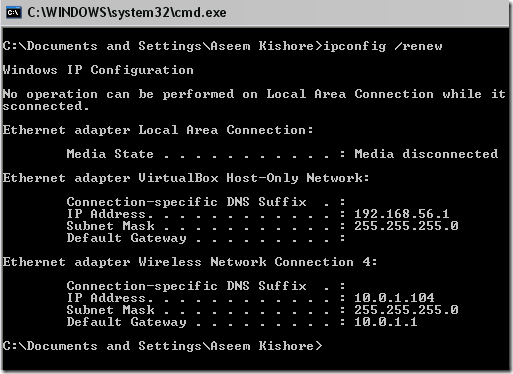
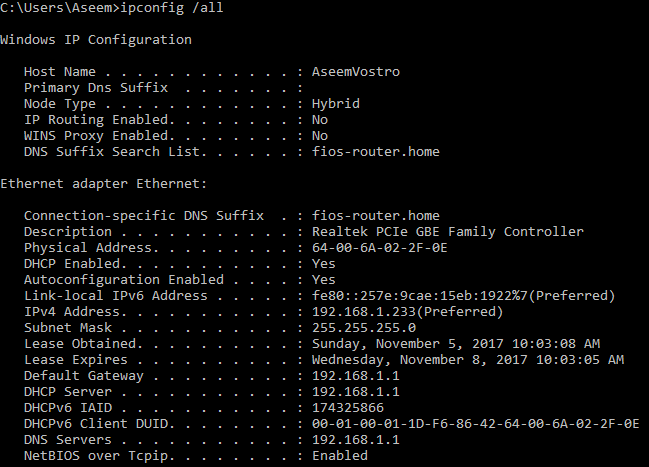
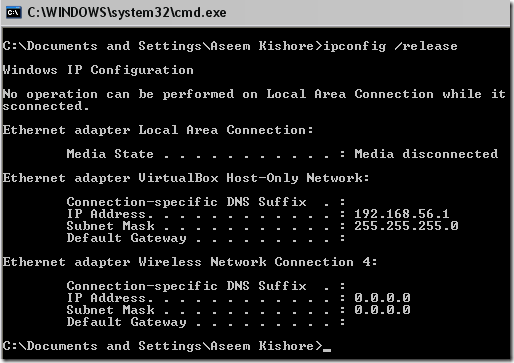







No comments:
Post a Comment